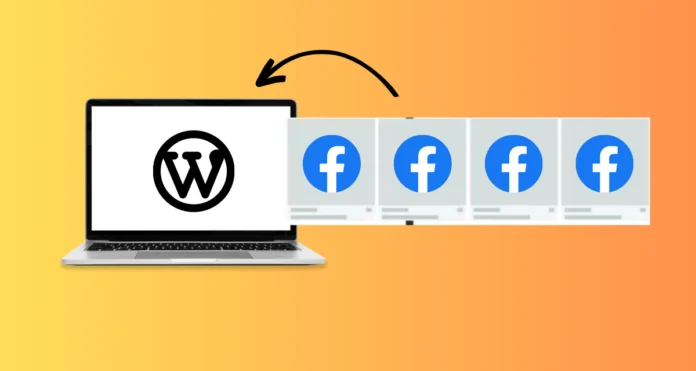Facebook is the biggest social media platform and has more than 2.9 billion monthly active users. Be it a well-established brand or a small startup, every type of business finds ways to leverage the power of Facebook to effectively target its potential customers. The easiest way to do so is you need to embed Facebook feed on WordPress website. This is the best method to easily connect with a larger audience and grow traffic on your website.
On the website showcasing a Facebook feed is an ideal way to exhibit the casual side of your brand that enables interaction and develops customer-brand relationships. To Embed a Facebook feed on your website, Facebook doesn’t deliver an easy way. Continue following this blog to learn more about the best and easiest way to add Facebook feed to your WordPress website and how it will assist your business.
Types Of Facebook Feeds on WordPress Website
Here are some types of Facebook feeds that you can easily display on your WordPress website.
1. Facebook Posts
From your own Facebook posts, you can easily aggregate content without any problem by using this option. In the format of texts, images, videos, etc. you can create and collect the user-generated and brand-generated content collection.
2. Facebook Videos
To engage and convert visitors into customers more effectively, video content holds the power. You have to ensure that your website stands out with the charm of video content and for this add Facebook videos to your WordPress website.
3. Facebook Albums
From your Facebook album, a collection of pictures can hold the power to increase the dwell time of your visitors. Gather all the content from your Facebook albums and display it for 10X engagement.
4. Facebook Page Reviews
Create a Facebook page where your users can provide feedback for your business. To develop social proof and enhance engagement, collect all the user reviews and embed them on your website.
Methods To Embed Facebook Feeds on WordPress Website
For the embedding process of the Facebook feed on the WordPress website, we are using a social media aggregator tool- Tagembed. Tagembed is a leading and highly responsive tool that allows users to collect content from different social media platforms. To make your Facebook feed more impactful, this leading tool has some dynamic features to offer. With a 24×7 customer support service, Tagembed offers a wide range of personalization options.
Below are some steps that you need to follow to embed Facebook feed on WordPress website.
Process 1- By using the Tagembed WordPress plugin
By using the Tagembed WordPress plugin, you can easily embed a Facebook feed on your WordPress website, Have a look at the steps that you need to follow.
Step 1- Installing & Activating the Tagembed WordPress Plugin
a). After searching, from the plugin section, install the Tagembed Social Media Feeds Plugin and activate the plugin.
b). If you can’t find the plugin then on your WordPress directory, download the Tagembed plugin zip or upload the zip and activate the plugin functionality.
Step 2- Incorporate Facebook Feed On WordPress
a). Logging into your WordPress account and toggle down to the Tagembed WP plugin and log into your existing account or press on sign up option.
b). Create a new widget.
c). To select the Facebook, press on the Add Feeds option and aggregate the Facebook feeds for your Facebook account.
d). To customize the widget as per your requirement, press on the Choose Theme Widget and choose the layout that best suits your requirements.
e). Press on the Filter button, you can filter the content here that you don’t want to showcase on your website feed.
f). Press on the Display button in the final step, copy the shortcode and paste it into your WordPress editor.
Process 2- Using Tagembed Widget Embed Facebook Feed
Follow the below-mentioned steps to easily embed Facebook feed on WordPress website by using Tagembed Widget.
Step 1- Adding Facebook Feed
a). Log into your Tagembed account if you’re an existing user or sign up for a free Tagembed account if you don’t have one.
b). You are redirected to the dashboard and your widget is ready if you’re a new user. Press on Open to get started.
c). You need to press on the Create Widget option in the top right corner of the screen if you’re an existing user of Tagembed and press on the Add Feeds button.
d). Press on Facebook as an option on the appearing pop-up.
e). For aggregating the content, you will be provided an option to select your connection type. Now select your preferred aggregation source.
f). Press on Create feed once done.
g). You will be set to aggregate the feeds after filling in your Facebook credentials and in quick succession you can see the Facebook feeds on your widget editor.
Step 2- Forge Facebook Feed Embed Code
a). Press on the embed widget option available in the bottom left corner of the widget editor after you customize the widget as per your need.
b). Select the WordPress as your website building platform from the pop-up menu.
c). To suit the look and style of your website, adjust the height and width of the Facebook widget for WordPress.
d). Press on the Get Code button next.
e). On the clipboard, copy the embed code.
f). Paste the generated embedded code where you want to showcase the Facebook feed WordPress. After saving the changes you are good to go.
Wrapping It Up
In boosting the brand, forging trust among your targeted audience, and establishing user engagement the best way is to embed Facebook feed on WordPress website. This strategy is used by a large number of marketers and brands so you also require to integrate it into your marketing strategy if you haven’t included it before.