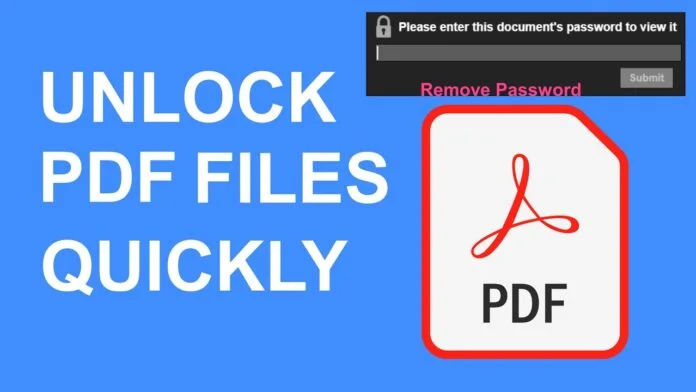You can create password-protected documents with Adobe Acrobat. These documents may also feature encryption for increased safety and security. An Adobe Acrobat PDF file’s encryption settings are created by the document’s owner. To decrypt it, you either need to be the document’s owner or have access to the password stored with the document’s attributes.
Removing PDF file encryptions on Windows is possible with the PDF File Password Remover tool Tool when manual approaches are unsuccessful.
Step 1: A PDF document needs to be decrypted
The steps necessary to decrypt a PDF document with strong encryption are decided by the user. In most cases, the user uses a password to protect the PDF from theft and data breaches. When the user forgets the password or repeatedly demands it, a serious problem occurs. Therefore, in these circumstances, password encryption in PDF documents needs to be disabled.
In other cases, users are required to perform actions including document creation, document signing, and PDF file comments. PDF files cannot be opened or viewed until the password security has been disabled. Additionally, they are powerless to alter the PDF file in any manner. Therefore, the user must pick a method that will successfully decode PDF files without erasing any data.
Note: You must use professional software if you wish to encrypt a PDF document.
Step 2: Use Adobe Acrobat to Unlock a Strongly Encrypted PDF File
To decrypt a PDF file’s password, use Adobe Acrobat and follow these steps:-
- Launches Adobe Acrobat first on your machine.
- Open the encrypted PDF file at this point.
- Double-click the file icon after that.
- You should type the PDF’s password into the window before clicking OK.
- Click the lock-shaped encryption icon to continue.
- Select Remove Security from the drop-down menu.
- Depending on the user’s security settings, Acrobat may ask for the password again, so enter it.
- Finally, save the document to permanently unlock the encrypted PDF files.
The third step is to remove encryption from PDF documents using the great software
Professional PDF CHAMP Password Remover tool. The software also enables rights for PDF files including copy, print, edit, remark, and sign.
With the help of this software, users may easily unlock their PDF files and get rid of owner- and user-level restrictions. With the help of the software’s numerous features, users may quickly and safely save encrypted PDF files as unprotected PDF files so they can make modifications. These traits will be discussed in more detail later in the article. Let’s start with the tool’s usage instructions.
Use the steps below to unencrypt PDF files.
- Runs PDF Encryption Remover after Download
- To add a PDF, choose Add files or Add folders.
- Enter the relevant PDF file’s password and click Change to set the destination path.
- By hitting the Unlock button, the security can be removed.
- By using these steps, users can successfully unlock a password-protected PDF file.
To prevent data theft, many users keep encrypted PDF files on their computers. They occasionally need to open and view the highly protected PDF files, though. As a result, we’ve discussed a range of techniques in this blog for decrypting PDF files, as well as for viewing and accessing PDF content. Use a seasoned PDF encryption remover, such as the one mentioned in this blog, if you want to remove rights from PDF without any issues.