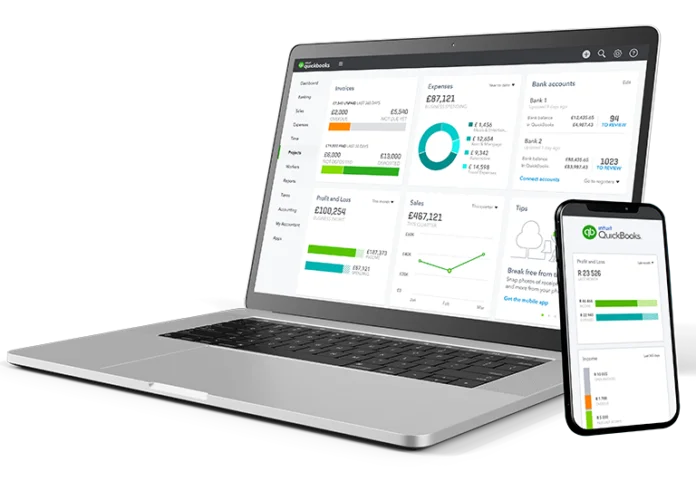Good financial management is important for the success of any business. QuickBooks, a powerful accounting software, streamlines the process of recording and managing transactions, ensuring accurate financial records and informed decision-making. In this guide, we’ll walk you through the step-by-step process of recording various transactions in QuickBooks, such as invoices, bills, payments, and expenses. Whether you’re a new user or looking to refine your skills, this guide will provide practical insights to help you effectively manage your financial transactions.
Getting Started with QuickBooks
Before delving into transaction recording, ensure you have QuickBooks set up and ready to use. If you’re new to QuickBooks, consider the following steps:
1. Choose the Right Version: QuickBooks offers various versions tailored to different business needs, such as QuickBooks Online and QuickBooks Desktop. Choose the version that aligns with your business requirements.
2. Create an Account: Sign up for a QuickBooks account and follow the on-screen instructions to set up your company profile.
3. Configure Settings: Customize your company settings, including tax rates, currency preferences, and default payment terms.
4. Import Data (Optional): If transitioning from another accounting system, you can import your existing data into QuickBooks to ensure a seamless transition.
Recording Transactions in QuickBooks
1. Recording Invoices:
Invoices represent the sales you’ve made to your customers. To record an invoice:
1. Log in to your QuickBooks account.
2. Navigate to the “Sales” or “Invoicing” menu.
3. Click on “Create Invoice” or a similar option.
4. Fill in the customer’s details, product or service details, quantity, and rate.
5. specify the due date, terms, and payment method.
6. Save and send the invoice to the customer via email or print a copy.
2. Recording Bills:
Bills reflect the expenses you owe to vendors. Here’s how to record bills:
1. Go to QuickBooks’s “Expenses” or “Bills” section.
2. Click on “Enter Bill” or a similar option.
3. Input the vendor’s information, expenses incurred, and due date.
4. Assign the appropriate accounts for expense categorization.
5. Save the bill, and QuickBooks will remind you when it’s due for payment.
3. Recording Payments:
When customers make payments against their invoices, you need to record these transactions:
1. Visit the “Sales” or “Invoicing” section.
2. Locate the customer’s invoice and mark it as “Paid.”
3. Enter the payment details, such as the payment date and method.
4. Link the payment to the appropriate bank account in QuickBooks.
4. Recording Expenses:
Tracking business expenses is crucial for accurate financial reporting:
1. Access the “Expenses” or “Transactions” section.
2. Click on “Record Expense” or a similar option.
3. Specify the payee, date, expense category, and payment method.
4. Attach relevant receipts or documents.
5. Save the expense for future reference.
Practical Insights for Accurate Transaction Recording
- Consistency is Key: Develop a consistent method for recording transactions to ensure accuracy and simplify reporting.
- Regular Reconciliation: Reconcile your bank and credit card accounts regularly to identify and rectify discrepancies promptly.
- Backup and Data Security: Routinely back up your QuickBooks data to prevent loss of valuable financial information.
- Utilize QuickBooks Support: If you encounter difficulties or have questions, don’t hesitate to use QuickBooks support services or helpline for assistance.
By following these guidelines, you’ll be better equipped to record transactions accurately in QuickBooks. Remember that mastering this process can significantly enhance your business’s financial management capabilities, allowing you to make informed decisions and drive growth.
QuickBooks is a powerful tool for recording and managing financial transactions. By accurately recording invoices, bills, payments, and expenses, you can maintain organized financial records and make informed business decisions. Regularly updating your transactions and seeking assistance from QuickBooks support when needed will contribute to a seamless and effective financial management system for your business.