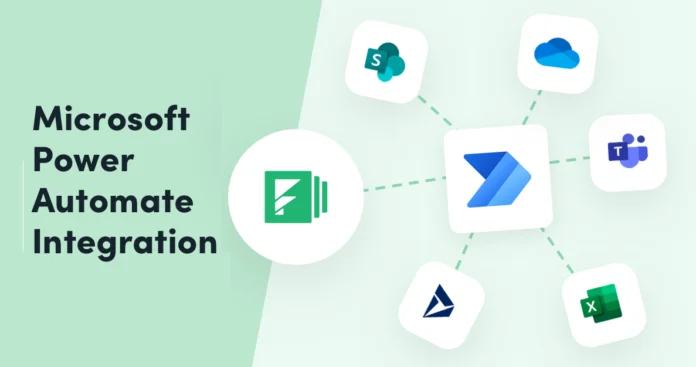Microsoft Power Automate is a powerful automation platform that can help businesses save time and increase productivity by automating repetitive tasks. However, to fully realize the benefits of Power Automate, it needs to be integrated with existing systems and applications. In this blog, we will discuss how to integrate Microsoft Power Automate within your systems and applications.
Identify the Tasks to Automate
The first step in integrating Microsoft Power Automate within your systems and applications is to identify the tasks that can be automated. This can be achieved by reviewing your existing processes and identifying tasks that are repetitive, time-consuming, and could benefit from automation. These tasks could include things like data entry, notifications, approvals, and other routine tasks. Once you have identified these tasks, you can create workflows in Power Automate to automate them. This can help to free up valuable time and resources, allowing employees to focus on more important tasks that require human input.
Choose the Right Connector
To integrate Power Automate with your existing systems and applications, you need to use connectors. Connectors are pre-built integrations that enable Power Automate to communicate with other systems and applications. Microsoft provides a wide range of connectors for popular applications like SharePoint, Salesforce, and Dynamics 365.
When choosing a connector, it is important to select one that is compatible with your system and provides the necessary functionality. For example, if you want to automate data entry into Salesforce, you should use the Salesforce connector. This will enable Power Automate to access data within Salesforce and automate data entry tasks.
Design the Workflow
Once you have identified the tasks to automate and selected the appropriate connectors, you can start designing the workflow in Power Automate. The workflow is a series of steps that define how data flows between different systems and applications.
When designing the workflow, it is important to consider the different steps involved in the process and how they will interact with each other. You should also consider any potential issues or bottlenecks that could arise and develop contingency plans to address them. Power Automate provides a range of templates that can be used to design workflows quickly and easily. These templates cover a range of scenarios, from simple data entry tasks to complex cross-system integrations.
Start by selecting a trigger for the workflow. Triggers can include actions like creating a new record, receiving an email, or a scheduled time. Once the trigger is activated, Power Automate will execute the workflow. Next, add the actions that you want the workflow to perform. This can include creating a new record in your CRM system, sending an email notification, or updating a document in SharePoint. Power Automate provides a wide range of actions that can be used to automate different tasks.
Test the Workflow & Deploy
Before deploying the workflow, it is important to test it thoroughly to ensure that it works as expected. Testing can help to identify any potential issues or bugs and ensure that the workflow operates efficiently and effectively. Power Automate provides a range of testing tools, including a built-in debugger, that can be used to test the workflow. This allows you to step through the workflow and identify any issues that may arise.
Once you have tested the workflow, you can deploy it to your systems and applications. You should continue to monitor the workflow to ensure that it operates correctly and efficiently and make any necessary changes or adjustments as needed.
This will ensure that the workflow is working correctly and that there are no errors. Power Automate provides a test environment where you can test your workflows before deploying them. Once you have tested the workflow, you can deploy it to your production environment. This will enable the workflow to run automatically and perform the tasks that it was designed to do.
Monitor and Optimize the Workflow
After deploying the workflow, it is important to monitor it regularly to ensure that it continues to operate efficiently and effectively. This can involve monitoring system logs, analyzing performance metrics, and identifying any issues or bottlenecks that may arise. Optimizing the workflow can help to improve efficiency and reduce costs. This can involve making changes to the workflow to address any issues or bottlenecks, as well as identifying opportunities to further automate tasks or streamline processes.
Power Automate provides a range of analytics and reporting tools that can be used to monitor and optimize workflows. These tools allow you to identify trends, track performance, and make informed decisions about how to optimize your processes.
Monitoring and maintaining your Power Automate workflows will ensure that they continue to run smoothly and that any issues are addressed quickly. Power Automate provides monitoring tools that enable you to track the status of your workflows and identify any errors or issues. Additionally, as your business grows and changes, it may be necessary to update or modify your workflows. Power Automate provides tools that make it easy to modify workflows and ensure that they continue to meet your business needs.
Conclusion
Integrating Microsoft Power Automate within your systems and applications can help to automate repetitive tasks, saving time and increasing productivity. By following the steps outlined in this blog, you can identify the tasks to automate, choose the right connector, create the workflow, test and deploy it, and monitor and maintain it. With Power Automate, you can streamline your business processes and free up employees to focus on more important tasks.